Keeping your website safe from malware is key for trust and safety. This guide will show you how to find and remove threats. It’s perfect for anyone, from small business owners to developers, to keep their online space safe.
Malware can slow down your site and hurt user trust. It’s important to check your site often to avoid data breaches and downtime. This guide is for both beginners and experts, with simple steps to find and remove malware fast.
Find out why website malware detection is crucial for your business’s reputation. Each part of this guide makes complex topics easy to understand. Let’s begin with the basics and make your digital space safer.
Key Takeaways
- Learn actionable steps for how to scan website for malware effectively.
- Understand the importance of regular website security check practices.
- Discover free and professional tools for website malware detection.
- Build a plan to protect your site’s reputation and functionality.
- Gain confidence in using this malware scanning guide for ongoing safety.
Understanding the Threat: Why Malware Detection Matters
Protecting your website starts with knowing what to look for. Malware threats vary widely, and their effects can ripple through every part of your business. Let’s break down the basics to spot risks early.
Common Types of Website Malware
| Type | Description | Example |
|---|---|---|
| JavaScript injections | Hidden scripts altering user experience | Redirects to phishing sites |
| Backdoors | Secret entry points for hackers | Files named like “backdoor.php” |
| SEO spam | Manipulated search rankings with fake content | Invisible text stuffed with keywords |
| Crypto miners | Steals computing power to mine cryptocurrencies | Scripts slowing site performance |
The Real Cost of Malware Infections
Malware isn’t just a technical problem—it hits your bottom line. Here’s what’s at stake:
- Revenue loss: 60% of infected sites saw traffic drops within 24 hours.
- SEO penalties: Google can demote or deindex your site.
- Legal risks: PCI compliance violations cost $2.7M on average (2023 SecurityMetrics data).
Warning Signs Your Website Might Be Infected
Look for these red flags:
- Sudden slowdowns or error messages
- Unusual search engine warnings
- Unexpected redirects or pop-ups
- Missing pages or altered content
Early detection stops small issues from becoming disasters. Stay vigilant and scan regularly to avoid these consequences.
Preparing for Your First Website Malware Detection Scan
Before starting a malware scan preparation, organize your resources. A detailed website security checklist helps you face scan results. Start by backing up your site files, databases, and settings. Keep these backups in a safe, offsite place to prevent contamination.
Then, make a website malware detection prerequisites list. Document your site’s layout with a sitemap and list of plugins, themes, and custom code. Also, note login details for hosting, FTP, and CMS dashboards. Have these ready during scans and cleanup.
- Backup all files and databases before prepare for malware scan.
- Update CMS, themes, and plugins to reduce vulnerability gaps.
- Test backups to ensure they work before deleting or modifying infected files.
Set up a staging environment if you can. This is a copy of your live site for safe testing. Tell your team or clients about the scan schedule. Share a website security checklist so everyone knows their role during the process.
“A well-prepared scan reduces 70% of recovery time if malware is found.”
Finally, check your hosting provider’s security tools. Some offer built-in malware scanning. Use these with third-party tools for extra protection. These steps boost your confidence in your site’s safety.
Free Tools to Scan Your Website for Malware
Keeping your site safe doesn’t have to cost a lot. Start with free malware scanners and website security tools. They help spot risks, which is great for small businesses or new sites.
Browser-Based Scanning Options
Quick scans start in your browser. Tools like Sucuri SiteCheck and VirusTotal check URLs fast. Browser extensions like uBlock Origin block bad scripts while you browse. These free malware scanners are good for quick checks, not full scans.
Google Search Console Malware Detection
Google Search Console offers free malware detection through its Security Issues report. Here’s how to use it:
1. Log in to your Search Console account
2. Go to “Security issues” under the “Safeness” tab
3. Fix any threats it finds right away. This tool tells you about issues Google finds, but it only checks periodically.
Open Source Security Tools
For more detailed scans, try open source security tools like OWASP ZAP (for web app testing) or ClamAV (for server scans).
“Open source tools offer transparency but require technical skill to configure.”
UseMaldetfor Linux servers, but setting it up can be tricky.
Use these tools together for better protection. Free options are good for starting, but they have limits. Regular use and backups help catch threats early without spending money.
Professional Website Malware Detection Services Worth the Investment
Free tools can’t always keep up. Professional malware removal services offer better protection. Paid security solutions from top website security companies cover all bases against advanced threats.
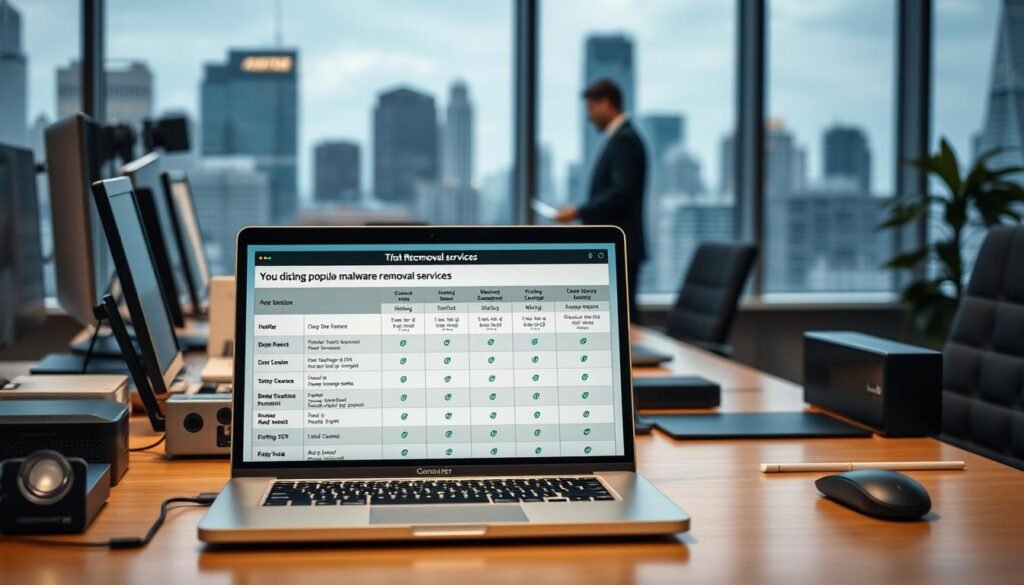
Comparison of Top Security Service Providers
Here are some top choices:
- Sucuri – Offers real-time scanning and 24/7 support for premium malware protection.
- SiteLock – Provides automated scans and SSL certificate management.
- Wordfence Premium – Works with WordPress sites to block threats instantly.
- Cloudflare Pro – Blocks malicious traffic worldwide before it hits your site.
What Features Justify Paying for Malware Protection
Premium services offer:
- Automated backups and rollback options
- Compliance certifications (PCI DSS, GDPR)
- Guaranteed removal warranties
- Customizable threat alerts
“Premium malware protection isn’t just a cost—it’s an investment in uptime and customer trust.” – Cybersecurity Analyst Network
Paying for security is wise for sites handling payments or personal data. It prevents losses that far outweigh the cost. Smaller blogs might stick with free tools, but all sites benefit from professional checks. Look at response times, coverage, and customer reviews to match your site’s needs.
Step-by-Step Guide to Manually Checking for Malicious Code
Manual malware detection doesn’t need coding skills but patience. First, access your website files via FTP or a file manager. Look for files changed recently—these might have been altered without your okay.
Use tools like FileZilla or your hosting’s file browser to check timestamps and sizes.
Then, inspect website code for suspicious patterns. Open PHP, JavaScript, or HTML files in a text editor. Search for obfuscated code, like Base64 encoded strings or odd function names. Malicious scripts often hide in comments or plugin folders.
For example, a line like // might hide iframes.
- Check wp-config.php in WordPress sites for unauthorized API keys or backdoor code.
- Review plugin and theme folders—attackers often insert code here.
- Search for iframe tags pointing to unknown domains in header/footer files.
“Always compare your live files against trusted backups to spot changes.”
Server logs are also important. Look for repeated failed login attempts or unusual HTTP requests from unknown IPs. For CMS platforms like Joomla or Drupal, check core files like index.php or template files for injected code.
Identify malicious scripts by searching for patterns like eval(base64_decode( or hidden script tags.
Practice regularly to get better. Manual checks help automated scans, making sure nothing is missed. Start small—focus on common infection points first, then expand. Remember, even small code snippets can hide threats.
How to Interpret Scan Results and Identify False Positives
Understanding scan results is key after spotting threats. Proper malware scan interpretation lets you tackle real threats without worry. Here’s how to read reports and steer clear of common pitfalls.
Understanding Security Reports
Security reports give you vital info like threat levels and fixes. Here’s what you need to know:
- Severity Levels: High-priority issues need quick action.
- Threat Classifications: Terms like “malware” or “suspicious code” need context.
- Action Steps: Follow tool-specific instructions for fixes.
Common False Positives in Malware Scans
Some alerts are harmless. These false positive security alerts often come from:
| Common False Positive | Why It’s Flagged |
|---|---|
| Minified JavaScript | Compressed code may look malicious |
| Ad Network Code | Legitimate ads can trigger alerts |
| CMS Plugin Updates | New features might include safe but flagged code |
When to Seek Expert Help
Consult professionals in these cases:
- Repeated infections after fixes
- Advanced threats like ransomware
- Critical system compromises (e-commerce, databases)
Take your time learning security scan analysis. Experience builds confidence over time.
Removing Malware: Recovery Steps After a Positive Detection
When you find malware, you must act fast to protect your site. Follow these malware removal steps to take back control and rebuild trust. Keep your site safe while you fix it.
Quarantine Procedures for Infected Files
First, isolate the infected files to stop more damage:
- Move suspicious files to a secure, offline folder.
- Use file hashes to compare altered content against backups.
- Document changes for forensic analysis later.
Restoring from Clean Backups
To restore infected website, handle data carefully. Here’s what to do:
- Find the most recent clean backup (before the infection).
- Test the backup in a staging environment before deployment.
- If no clean backup exists, use reputable website malware cleanup tools to repair core files manually.
“A tested backup is your site’s lifeline during recovery.” – Cybersecurity Industry Report
Post-Cleanup Verification Processes
After fixing, verify malware removal thoroughly. Do these checks:
- Run scans with multiple tools like Sucuri SiteCheck or Wordfingerprint.
- Monitor server logs for recurring unauthorized access attempts.
- Submit a reconsideration request to Google Search Console after clearing all infections.
Regular updates and security audits are key even after fixing. Stay ahead to prevent future problems.
Preventative Measures to Protect Your Website from Future Attacks
Keeping your site safe isn’t a one-time task. To prevent malware infections, follow these website security best practices every day. Small steps add up to strong defenses against cyber threats.
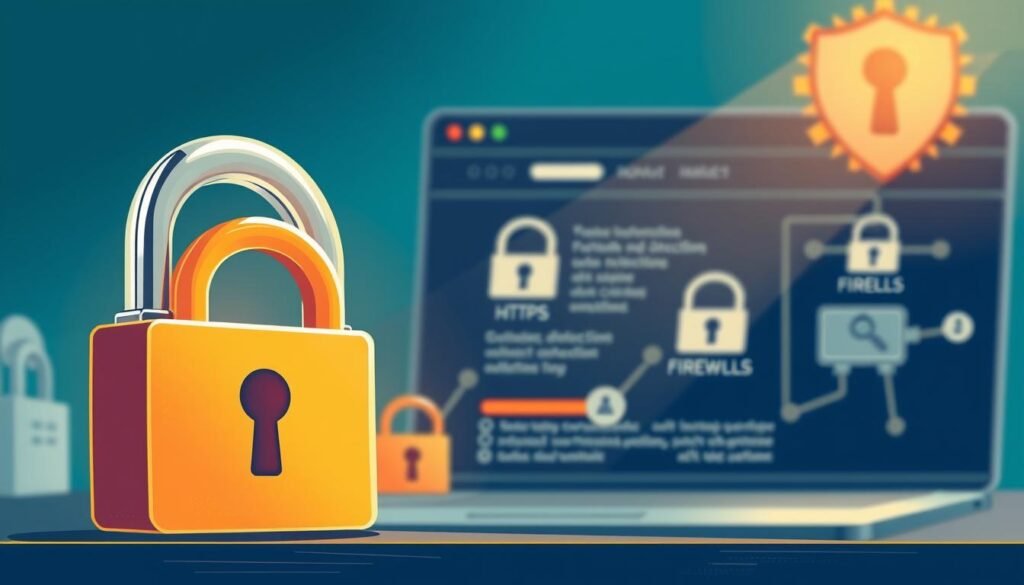
- Update Everything: Keep CMS software, plugins, and themes up to date. Old code is a target for hackers.
- Lock Down Access: Use strong passwords and two-factor authentication for all accounts. Limit login attempts to stop brute-force attacks.
- File Permissions Matter: Set strict permissions (e.g., 755 for folders, 644 for files) to stop unauthorized changes.
- Deploy a Firewall: A web application firewall (WAF) blocks bad traffic before it hits your site. Look into Sucuri or Cloudflare.
- Automate Audits: Run monthly scans with tools like Wordfence or MalCare. Also, do manual checks for hidden threats.
- Monitor Continuously: Use security monitoring systems to watch for odd activity. Real-time alerts help you act quickly on threats.
“Preventing breaches requires proactive layers, not just reactive fixes.” – Cybersecurity Alliance Report, 2023
Begin with website hardening techniques like backups and encryption. Even simple steps, like updating plugins weekly, reduce risk. As you go, add more advanced tools. Each step makes your site stronger without overwhelming you. Security is a habit, not a goal.
Conclusion: Maintaining a Secure Online Presence Through Regular Scans
Website security is not a one-time job. It needs constant effort. The steps we’ve discussed help find threats, but real protection comes from being proactive. A regular security scan schedule catches problems early, stopping small issues from growing into big breaches.
Make a routine of weekly quick checks with tools like Google Search Console. Do monthly deep scans with Malwarebytes or Sucuri. And review themes and plugins every quarter. This website health monitoring keeps you safe from new threats. Even small businesses must stay vigilant to outsmart attackers.
Ongoing malware protection builds trust with your customers and saves you from expensive downtime. By following a scan schedule, you’re not just fixing issues. You’re making your online presence strong. Use this guide to guide you, and update it as needed. Knowledge and regular checks are your strongest defense against cyber threats.
FAQ
What should I do if I suspect my website is infected with malware?
If you think your site might be infected, start by scanning it with tools like Sucuri or VirusTotal. Back up your site right away to avoid losing data. Look for signs like strange redirects or changes you didn’t make.
How often should I scan my website for malware?
Scanning your site for malware at least once a week is a good rule. If your site updates often or has user interactions, scan more. E-commerce sites or those with sensitive data should scan even more to stay safe.
Can malware affect my website’s SEO?
Yes, malware can hurt your site’s SEO. Search engines might see your site as harmful. This can lower your rankings, reduce traffic, and even remove you from search results. Keeping your site clean is key for good SEO.
What are the signs that my website has been compromised?
Signs of a compromised site include sudden traffic spikes, changed web pages, crashes, or unknown files. You might also get alerts from Google about security issues through tools like Google Search Console.
Are free malware scanning tools sufficient?
Free scanning tools are a good start for basic checks. But they might not catch everything. For better protection, consider a professional security service for ongoing monitoring and support.
How do I remove malware from my site?
To remove malware, isolate infected files and run cleanup tools. If possible, restore your site from a clean backup. After cleaning, scan multiple times to make sure all malware is gone. If needed, ask security experts for help.
What preventive measures can I take to protect my website from future attacks?
To protect your site, use strong passwords, keep software updated, and install a web application firewall. Regular security audits and monitoring tools can catch issues early. Good security habits can greatly reduce risks.
Should I hire a professional service for malware detection and removal?
Hiring a professional service is wise if your site handles sensitive data, gets attacked often, or if you’re not tech-savvy. They offer quick, thorough solutions and keep your site secure.
What can I do to ensure my website is not blacklisted by search engines?
Regular scans, quick threat removal, and a clean, stable site are key to avoiding blacklisting. Also, make sure your site follows search engine guidelines and provides a secure user experience.