Getting a Google blacklist warning can be scary, but not all warnings are real. Sometimes, your site is wrongly marked as unsafe. This guide will show you how to check and report these mistakes using Google’s tools. This way, you can keep your site safe and your reputation intact.
False warnings from Google often happen because of mistakes. By following the right steps, you can prove your site is safe. This guide will walk you through each step, from checking for malware to submitting proof through Google Search Console.
Key Takeaways
- False positive blacklist alerts need to be checked with Google’s official tools.
- Use Google Search Console and the Safe Browsing Diagnostic Tool to confirm your site’s safety.
- Keep records of all security checks to support your request.
- Quickly fixing a Google blacklist warning helps avoid lost time and trust issues.
- Knowing about website security alerts can help prevent future problems.
Understanding Google Blacklisting and Its Impact on Your Website
Google’s Safe Browsing system watches websites to keep users safe. If a site is flagged, it gets added to a blacklist. This leads to warnings that hurt traffic and trust. Here’s what every webmaster needs to know.
What Exactly is Google Blacklisting?
Blacklisting happens when Google spots risks like malware warnings or phishing alerts. It marks unsafe sites, warning users with pop-ups before they visit. This protects users but can hurt a site’s visibility fast.
How Blacklisting Affects Traffic and Reputation
“A blacklisted site sees up to 95% traffic loss due to browser warnings,” warns Google’s security documentation.
Users steer clear of flagged sites, fearing harm to their devices. Brands lose trust, making recovery tough. Visitors think the site has harmful content.
Common Reasons Websites Get Blacklisted
- Infection with malware from unsecured plugins or outdated code
- Hosting phishing scams or deceptive content
- Unwanted software downloads
- Social engineering attacks targeting site security
Even good sites can get false positives, but most blacklists are real risks. Knowing these causes helps spot issues early.
Why False Positive Blacklist Warnings Happen
Even secure websites sometimes get Google algorithm errors. These warnings happen when automated systems mistake harmless things for threats. For example, JavaScript or unique layouts might look like threats to these systems.
- Outdated Blacklist Data: Google’s systems might flag sites using old records. This keeps them marked for issues that are already fixed.
- Website Miscategorization: Shared hosting environments can group clean sites with risky ones. This leads to warnings based on association.
- Plugin Conflicts: Third-party tools like chatbots or analytics scripts might have code patterns that look like threats.
These technical issues explain why clean sites get flagged. Misclassifications often come from algorithmic mistakes or outdated blacklist data. To fix this, site owners need to prove their site is safe with updated scans and documentation. Most cases get resolved once systems update their records, showing false positives are fixable technical issues.
Signs That Your Website Has Been Incorrectly Flagged
If you think your site has been wrongly flagged, look for these Google blacklist symptoms. A website security false alarm happens when your site passes scans but Google still blocks it. Here’s how to find the problem:
“A legitimate site’s security tools should align with Google’s findings. Discrepancies demand closer inspection.”
- No suspicious files appear in third-party scans like Sucuri or Malwarebytes.
- Server logs lack unusual traffic spikes or unauthorized access before the warning.
- Recent updates, like design changes or plugin installations, coincide with the malware flag error notification.
- Google’s warning message doesn’t specify exact issues, unlike typical blacklisting alerts.
Compare Google’s report with tools like the Safe Browsing Diagnostic. If they conflict, it’s likely a website security false alarm. Also, check if similar sites using the same platforms or plugins are flagged—patterns suggest systemic wrong blacklist warning errors. Acting early prevents unnecessary panic and streamlines your appeal process.
Step-by-Step Process to Verify a False Positive Blacklisting
Wondering if your site’s blacklist warning is a mistake? Follow these security verification steps to check if your site is safe. Start by looking at tools and reports. This can help clear up the issue or find hidden risks.
Using Google Search Console to Investigate
First, check Google Search Console. Go to Security & Safety > Security Issues to see Google Search Console security issues. Look at flagged URLs and dates. See if they match recent site updates.
Checking Your Website Through Safe Browsing Diagnostic Tool
Next, use Google’s Safe Browsing Diagnostic Tool. It shows live scan results. This helps confirm if Google finds active threats.
Scanning Your Website for Malware and Security Issues
Run scans with trusted malware scan tools like Malwarebytes, Sucuri SiteCheck, or Wordfence. Upload scan reports to your records. This is for later submission to Google. Check core files, plugins, and server logs.
Determining If the Warning is Indeed a False Positive
- Compare Google’s findings with third-party scan results.
- Verify no malicious code exists in flagged areas.
- Check if fixes were made before the blacklist notice.
If all scans show no threats, you’ve confirmed it’s a false positive. If there are discrepancies, fix the issues first before contacting Google.
“A methodical approach to verification saves time and avoids unnecessary panic,” says cybersecurity analyst Sarah Lin. “Always cross-check with multiple tools.”
Preparing Your Case for Google Review
Before you submit your Google reconsideration request, make sure you’re well-prepared. Start by gathering blacklist appeal evidence that shows your site is safe. Include clean security scans from Sucuri or Google’s Safe Browsing Diagnostic as your security documentation.
Gathering Evidence of Clean Security Scans
Use different reputable services for independent scans. Save reports from these scans that show no malware or harmful content. Add screenshots of these results as false positive proof.
Point out any differences between these results and Google’s warning. This will help strengthen your case.
Documenting Recent Website Changes and Updates
Keep track of all updates before the blacklist notice. Note any code changes, plugin installations, or hosting updates. Use bullet points to list:
- Date of server migrations
- New third-party scripts added
- Plugin version upgrades
- Content management system updates
This organizedGoogle reconsideration preparation shows that changes weren’t malicious.
Creating a Timeline of Events
Make a timeline that shows:
- When the false positive warning appeared
- Corresponding website modifications
- Security scan dates and results
A clear timeline helps connect (or separate) updates from the blacklist event. This makes your case more convincing.
How to Submit a Google Blacklist Removal Service Request
To start a website reconsideration request, you have two options. If you own the site, use Google Search Console’s Security Issues tool. Others must fill out the Safe Browsing report form. Here’s how to do it:
- Log into Google Search Console (you need to own the site).
- Go to “Security Issues” under Safety. Click “Report an issue” and pick “False positive”.
- Give URLs affected and explain why it’s a false flag reporting case. Show scan results that prove no malware.
- Send your Google security appeal through the console’s form.
If you don’t own the site, use the Safe Browsing report form:
- Pick “My site was incorrectly flagged” as the problem.
- Give your site URL and add security scan proofs. Say it’s a false flag reporting case.
- Send your website reconsideration request through the form.
| Method | Best For | Steps | Outcome |
|---|---|---|---|
| Search Console | Verified sites | Report via Security Issues tab | Faster review if properly documented |
| Safe Browsing Form | All users | Fill online form | Standard review timeline |
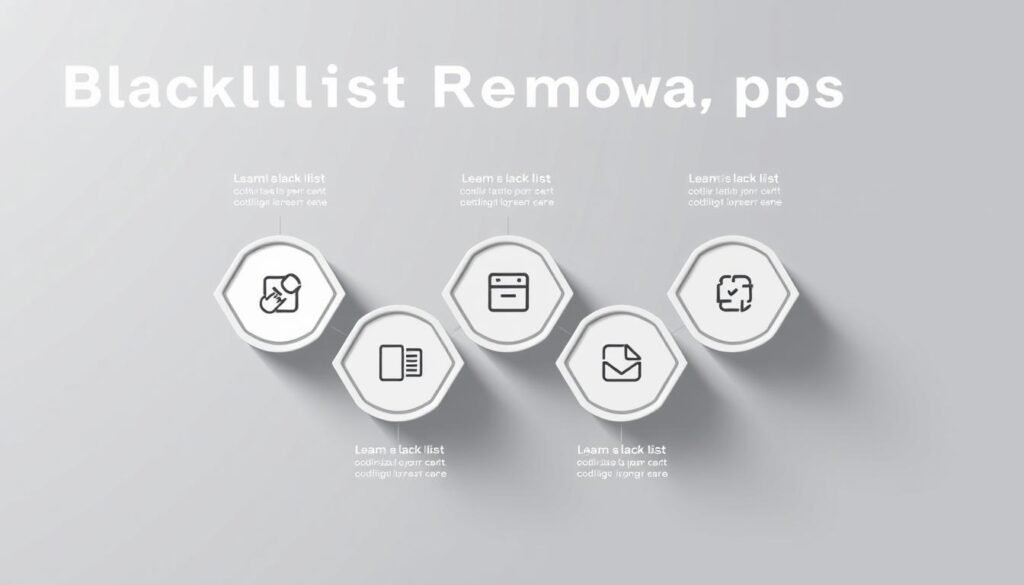
After you send it in, Google checks your evidence. They usually respond in 1–3 business days. Keep your documents ready and follow up if you don’t hear back in a week. Many sites get off the blacklist each year with the right evidence.
Navigating Google Search Console for Reconsideration Requests
To appeal a blacklist, use Search Console security tools well. First, find the Security Issues Report to start your blacklist removal submission. Here’s how:
- Login to your Google Search Console account.
- Select your website from the dashboard.
- Click Security & Sanbox > Security Issues to see flagged alerts.
- Look for a Request Review option if no fixes are needed.
Writing an Effective Reconsideration Request
Good Google appeal writing is clear and short. Here’s a guide:
“Dear Google Team, We are formally appealing this false positive flag…”
- Start with a clear subject line: “Reconsideration Request for [Website URL].”
- Summarize your investigation steps and clean scan results upfront.
- Attach third-party scan reports (e.g., Sucuri, SiteLock) as proof.
What Information to Include in Your Request
Your effective reconsideration request should have:
- Date and time of initial blacklist notification
- Links to malware scan reports (PDF format preferred)
- List of security measures implemented post-investigation
- Contact information for quick follow-up
Keep your tone polite and focused on solutions. Avoid technical terms to make your case easy to understand.
Expected Timeline for Google's Response
Knowing the Google review timeframe helps set realistic expectations for blacklist removal time. Most reconsideration response period cases are solved in 1-3 business days. But, complex issues might take a week.
Here’s what can affect the security review duration:
| Factor | Impact |
|---|---|
| Case Complexity | Simple cases resolve faster than those requiring manual review. |
| Submission Clarity | Well-organized evidence speeds up processing. |
| Google’s Workload | High volume of requests may delay response slightly. |
During the security review duration, Google first scans for malware. If found, a manual team reviews your evidence. Check the reconsideration response period status in Search Console: “Under Review” means progress, while “Resolved” confirms removal from the blacklist. Most accurate submissions resolve quickly when documentation is clear.
“A clear timeline depends on how thoroughly you address Google’s concerns.”
Track updates in Search Console daily. Avoid resubmitting; duplicate requests slow the process. If no update after a week, contact Google’s support team for clarity.
What to Do While Waiting for Google's Review
While waiting for Google’s response, you can take steps to strengthen your website. This period is a chance to improve your site’s security and keep users trusting you. Here’s how to make the most of this time.

Implementing Additional Security Measures
Start by taking interim security steps to make your site safer. Here are a few actions to take:
- Update all admin passwords and limit user access
- Turn off unused plugins and themes to lower risks
- Enable two-factor authentication (2FA) on all accounts
Communicating with Website Visitors
Keep your visitors informed to avoid worry. Add a pop-up message like this:
“Our team is addressing a security review with Google. Your safety is our top priority. Learn more at [link].”
Also, send an email to your subscribers. Explain the situation and reassure them of your efforts to fix it.
Temporary SEO Tactics During Blacklisting
Use this time to work on temporary SEO tactics and manage blacklist warning management. Focus on:
- Increasing social media engagement to attract more visitors
- Optimizing content for local searches
- Writing blog posts about security to regain trust
Check your rankings every week with tools like Ahrefs or SEMrush. This will help you see how you’re doing.
Every step you take now will help you recover faster when the review is over. Stay active but don’t forget to keep your site user-friendly.
When to Consider Professional Google Blacklist Removal Service
Not every blacklist issue needs outside help. But, some situations really call for it. If your site keeps getting rejected or your traffic drops a lot, you might need a pro.
Benefits of Working with Security Experts
Website security experts make fixing issues faster than you can on your own. They use special tools to find malware or setup problems. Their know-how helps you meet Google’s strict rules, saving you time and money.
What Professional Services Include
- Malware removal service scans and repairs infected files
- Full diagnostic reports for Google’s review team
- Direct communication with hosting providers to resolve server-side issues
- Guidance on preventing future blacklisting incidents
Cost Considerations vs. DIY Approaches
Getting a pro to remove your site from the blacklist can cost $300 to $2,000. DIY might save money upfront, but it can cost you time and lost sales. If you’re losing over $5,000 a month, hiring experts might be worth it.
Preventing Future False Positive Blacklist Warnings
Keep your site safe with blacklist prevention strategies and website security best practices. Taking proactive steps helps avoid false positive avoidance and Google warning prevention issues.
- Run automated malware scans weekly using tools like Sucuri or Wordfence.
- Update themes and plugins immediately when security patches are released.
- Monitor server logs for unauthorized access attempts daily.
Follow these website security best practices to dodge automated system triggers:
| Practice | Action |
|---|---|
| Code audits | Check third-party scripts quarterly |
| Hosting partnerships | Choose hosts with SSAE 18-certified security |
| Change logs | Document all updates in a shared team calendar |
“Proactive monitoring is the most effective false positive avoidance method,” advises Google’s Webmaster Guidelines.
Use HTTP security headers like X-Content-Type-Options and Content-Security-Policy to signal trustworthy code execution. Enable two-factor authentication on all admin accounts. Partner with plugin developers to white-label custom scripts, ensuring they meet Google’s Safe Browsing criteria. Regularly review third-party advertising networks for compliance with the TAG Advertiser Compliance Program. These steps build a defense system that keeps your site visible and secure without technical expertise overload.
Conclusion
Dealing with a false positive Google blacklist warning needs careful steps. This blacklist removal summary helps guide you. First, check the issue with Google’s Safe Browsing Diagnostic and make sure your site is clean.
Keep a record of every step to help your case for Google security resolution. Remember, fixing a false positive recovery takes time. But being patient and thorough can help a lot.
Keeping your website secure is crucial to avoid future problems. Regularly scan for malware, update securely, and watch for changes. If you need help, professional services can make things easier.
Most importantly, see this as a chance to make your site safer for the long run.
Don’t let a false warning scare you. By using the strategies mentioned, you protect your site’s reputation and keep users trusting you. Next, check out tips for preventing problems and keep up with strong security practices. Your hard work today will make tomorrow easier.
FAQ
What is a Google blacklist warning?
A Google blacklist warning means your website is flagged by Google’s security. This is because it might have harmful content. Visitors see warnings before they can access your site, which hurts your traffic and trust.
How can I tell if my website has been blacklisted?
You can check your website’s status on Google Search Console. You’ll also get alerts from Google’s Safe Browsing diagnostics. Running independent security scans can also show if your site is flagged.
What should I do if I suspect a false positive blacklist warning?
If you think it’s a false positive, start with security scans to gather evidence. Check your website’s code and server logs for any oddities. Look for different results from scanning tools. Document everything as you prepare to appeal.
How can I submit a reconsideration request to Google?
To submit a reconsideration request, go to Google Search Console’s Security Issues report. Use the “Request Review” option there. You can also report the issue on the Google Safe Browsing report a problem form. Be ready to explain your website’s situation and show clean security scans.
How long does it usually take for Google to respond to a reconsideration request?
Google usually responds within 1-3 business days. But, complex cases might take up to a week. You can check your request’s status in Google Search Console.
What steps can I take while I wait for Google’s response?
While waiting, think about adding more security measures. Be open with your website visitors. Use social media or targeted ads to keep engagement up.
When should I consider hiring a professional service to handle the blacklist issue?
Consider hiring a professional if Google keeps rejecting your requests. If you can’t get the technical evidence yourself, or if your business is losing a lot because of the blacklist.
What are some best practices to prevent future false positive warnings?
To avoid future false positives, keep your security up to date and scan regularly. Document all website changes well. Make sure your site’s code is up to standard. Working with trusted developers and hosting providers can also help avoid unfair flags.