When Google flags your WordPress site, your traffic drops and trust falls. This guide shows you how to fix Google blacklist issues with Wordfence, a top WordPress security plugin. You’ll learn to scan for malware, clean your site, and get your ranking back. We’ll share proven strategies for removing Google blacklist and recovering your website.
Key Takeaways
- Wordfence scans detect malware causing Google penalties, enabling effective removal.
- Step-by-step instructions for Google blacklist removal service and site recovery.
- Pro tips to strengthen WordPress security and prevent future blacklisting.
- Guidance on using Wordfence’s tools to repair damage and protect your site.
- Understand how to rebuild trust with Google after malware removal and cleanup.
Understanding Google Blacklist Issues and Their Impact
Google’s Safe Browsing program keeps users safe from bad websites. But, getting flagged can hurt your site’s visibility. A blacklist notification means Google found malware, phishing, or tricks on your site. This warning scares off visitors.
What Does Being Blacklisted by Google Mean?
Being blacklisted by Google means your site is in its blacklist notification databases. Users see warnings like “Dangerous Site” in Chrome or other browsers. Your site might not show up in search results, and emails from your domain could be marked as spam.
Common Warning Signs Your Site Has Been Blacklisted
- Security warnings in browsers when users visit your pages.
- Sudden drops in organic traffic without technical changes.
- Blacklist alerts in Google Search Console or third-party tools.
The Business Impact of Being Blacklisted
Website reputation damage can cost you customers and lower trust. E-commerce sites might lose sales, and blogs could see fewer visitors. Fixing security warnings quickly is key to avoid lasting damage to your brand.
Why WordPress Sites Get Blacklisted by Google
Google punishes websites with malicious content or security issues. WordPress vulnerabilities in outdated systems are hacker entry points. Over 60% of hacked websites are on WordPress, often because updates are ignored.
- Outdated plugins with unpatched code are major threats. Hackers use these gaps in software, like expired themes or neglected core updates.
- Malware injection happens when attackers add malicious scripts to unprotected files. This redirects users or injects spam.
Attackers target weak spots like brute-force login attempts or cross-site scripting (XSS) exploits. Once a site is hacked, it often becomes a spam hub. Google’s algorithms notice these issues and blacklist the site to protect users.
“Websites hosting malware or phishing content will be removed from Google until issues are resolved.” — Google Webmaster Guidelines
Regular scans for outdated plugins and core updates are key. Ignoring these steps leaves sites open to penalties and damage to reputation. Keeping security up to date prevents Google from penalizing businesses.
Introduction to Wordfence as a Security Solution
Wordfence is a top security plugin for WordPress users. It fights threats like Google blacklisting. Its WordPress firewall and security scanning tools find and block malware. This keeps sites safe and trusted by search engines.
What is Wordfence?
Wordfence is a free plugin that adds a WordPress firewall to block bad traffic. It scans for malware detection and stops brute-force attacks. Over 5 million sites use it to fight off threats.
Key Features of Wordfence for Security Management
Its main features are:
- WordPress firewall: Blocks malicious bots and exploits in real time
- Security scanning: Detects malware and suspicious code in files
- Login protection: Stops brute-force attacks with two-factor authentication
- IP blocking lists: Manages access to sensitive areas of your site
Free vs. Premium Wordfence Options
The free version has basic tools like malware detection. The premium plan offers more:
- Real-time threat protection updates
- Custom firewall rules and API monitoring
- Prioritized support for urgent issues
Both versions help avoid Google penalties. They are essential for WordPress users.
How to Check if Your Site is on Google's Blacklist
Before fixing issues, it’s important to know your site’s status. A security status check helps you tackle the right problems. Let’s look at tools to see if your site is flagged.
Using Google Search Console to Verify Status
- Log into Google Search Console and go to the Security Issues report under “Safeness.”
- Look for Google Search Console alerts like malware or phishing warnings. These show you what needs fixing right away.
- Use the Safe Browsing Diagnostic tool to check specific pages.
Third-Party Tools for Blacklist Monitoring
For a wider view, use these tools to check your site reputation check:
- Norton Safe Web: Enter your URL to see if it’s in Symantec’s database.
- McAfee SiteAdvisor: Rates sites based on their safety history.
- PhishTank: Checks if your site is listed as a phishing site.
“A site’s presence on multiple blacklists signals deeper issues requiring urgent attention.”
Regular blacklist monitoring catches problems early. Use these checks together to understand your site’s status before fixing it.
Google Blacklist Removal Service Through Wordfence
Malware infections or security gaps can land a site on Google’s blacklist. Professional cleanup by experts is key to recovery. Wordfence provides blacklist removal assistance for sites facing tough threats. Their security experts help users through every step, from scans to final checks.
- Malware scans with manual code reviews
- Removal of infected files and databases
- Security hardening to prevent future breaches
- Guidance on submitting Google reconsideration requests
Website restoration starts with a full site check to find hidden threats. Experts use automated scans and human analysis to make sure all threats are gone. After cleanup, they help strengthen login security, update plugins, and watch for activity. This service is great for businesses needing to meet Google’s security standards.
“Our team handles every phase of recovery, from discovery to reactivation,” states Wordfence support documentation. “We ensure sites meet all requirements for removal from Google’s blacklists.”
Prices depend on the site’s complexity. But, getting professional help saves time and avoids future penalties. Sites with old software, frequent breaches, or limited tech staff should get this service to quickly regain search engine trust.
Step-by-Step Guide to Clean Your WordPress Site Using Wordfence
After finding out your site is blacklisted, follow these steps to get rid of threats and bring back security. Make sure to back up your site first before making any changes.
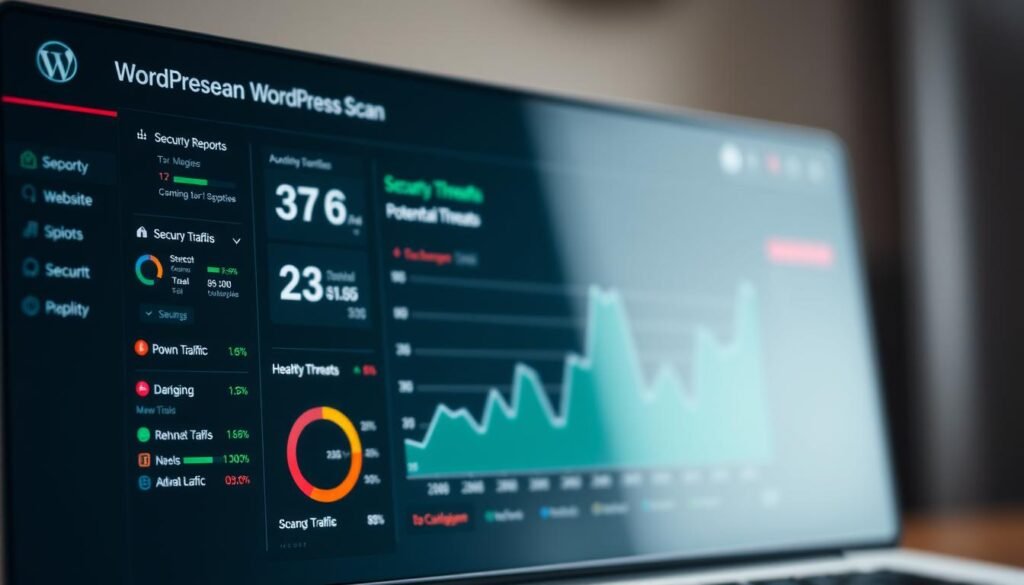
Installing and Setting Up Wordfence
- Install Wordfence from the WordPress plugins page.
- Turn on the plugin and go to Wordfence > Firewall > Basic Setup Wizard to set up your security.
- Enable real-time RBL blocking in Firewall settings for quick protection during cleanup.
Setting up your security plugin right makes sure it catches threats well.
Running a Complete Site Scan
Start a WordPress security scan with Wordfence’s Tools > Live Traffic > Malware Scan. Here’s what the scan results mean:
| Scan Type | Covers | Action |
|---|---|---|
| File Scan | All files | Deletes flagged items |
| Database Scan | Database entries | Removes suspicious data |
Identifying and Removing Malicious Code
Look at the scan reports to see what files need cleaning. Here’s how to remove malware:
- Remove files marked as high-risk.
- Replace changed WordPress core files with the originals from wordpress.org.
- Use the “Quarantine & Cleanup” tool to get rid of threats.
Cleaning Database Infections
Go to Wordfence > Tools > Malware Scan to check database entries. Remove:
- Unrecognized user accounts
- Spammy posts or comments
- Redirect scripts in meta fields
Always check changes in a staging environment before applying them live.
“Regular scans and immediate action on flagged items are critical to preventing reinfection.” — Wordfence Support Team
Submitting a Reconsideration Request to Google
After cleaning your site with Wordfence, your next step is to formally request Google to reinstate your search listings. A well-prepared Google reconsideration request paired with thorough blacklist removal documentation increases your chances of approval. Start by compiling evidence of your cleanup efforts to demonstrate compliance with Google’s guidelines.
Preparing Your Evidence of Cleanup
- Include security validation reports from Wordfence scans.
- Attach screenshots of resolved malware or hacked files.
- Document all security updates applied to your WordPress core, themes, and plugins.
Writing an Effective Reconsideration Request
Compose a clear, concise email to Google’s reconsideration form. Mention specific fixes made and reference the attached blacklist removal documentation. Example phrasing: “We’ve removed all malicious code identified in scans and updated all site vulnerabilities.”
What to Expect After Submission
Google reviews requests within 1-3 business days. Possible outcomes include: search listing restoration approval, a request for more details, or rejection if issues remain. Stay patient and respond promptly to any follow-up queries to expedite the process.
Preventative Measures to Avoid Future Blacklisting
Keeping your WordPress site safe is a continuous effort. By focusing on WordPress hardening and security best practices, you can lower risks like malware or hacking. Here’s how to create a strong defense:
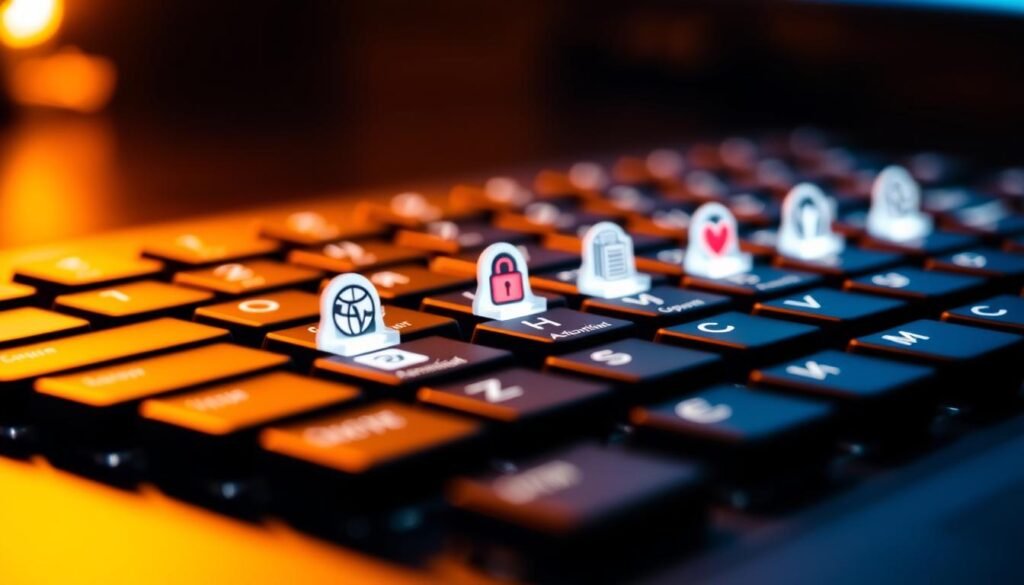
- Enable ongoing protection with Wordfence’s real-time scanning and auto-updates.
- Update WordPress core, themes, and plugins right away to fix vulnerabilities.
- Limit login attempts to stop brute-force attacks and use two-factor authentication for admin access.
Regular attack prevention means watching file changes with Wordfence’s activity log and blocking suspicious IP addresses. Follow these key steps for lasting safety:
| Practice | Why It Matters |
|---|---|
| Regular backups | Restore sites quickly if breaches occur |
| Plugin audits | Remove unused plugins to limit exploit points |
| Server security checks | Ensure hosting providers use SSL and secure file permissions |
Automate scans and set email alerts for suspicious activity. Mix these steps with regular audits to keep up with Google’s standards. Proactive WordPress hardening keeps your site safe for the long haul, avoiding expensive recovery efforts.
Additional WordPress Security Plugins That Complement Wordfence
A layered security approach means using more than one tool. Wordfence is great, but adding other plugins makes your security plugin stack stronger. These plugins cover areas like login protection and backups, without repeating features.
Two-Factor Authentication Solutions
Boost login protection with plugins that add extra steps:
- Google Authenticator: Uses time-based codes for secure logins.
- Two Factor Authentication: Offers multiple verification methods, including SMS and email.
- miniOrange 2FA: Supports enterprise-level options like U2F keys.
Use these with Wordfence’s firewall to block brute-force attacks well.
Backup Plugins for Added Security
Regular backups are key in any WordPress backup solutions plan. Here are some top choices:
- UpdraftPlus: Easy to use with automated schedules.
- BackupBuddy: Handles complex sites with full restore options.
- VaultPress/Jetpack Backup: Cloud storage keeps data safe even during breaches.
Keep backups offline to guard against ransomware and malware.
Common Mistakes to Avoid When Addressing Blacklist Issues
Getting off a Google blacklist needs careful steps. Many site owners make mistakes like security recovery errors or incomplete malware removal. These mistakes can lead to more penalties. Here are some common pitfalls to steer clear of:
“A rushed cleanup is a recipe for reinfection,” warn security experts. “Every file must be checked.”
- Partial scans miss hidden malware. Many skip deep scans, leaving fragments of malicious code. Wordfence’s Full Malware Scan is essential to prevent incomplete malware removal.
- Ignoring plugins and themes. Outdated or malicious add-ons are top WordPress security pitfalls. Update all components before resubmitting to Google.
- Skipping password resets. Reusing old admin passwords? Hackers can regain access. Change all login details post-cleanup.
- Lazy documentation. Submitting vague evidence in Google’s reconsideration request slows the process. Provide logs and proof of thorough cleanup.
After getting off the blacklist, focus on blacklist recurrence prevention. Regular scans, updated software, and strong passwords are key. Remember, patience and attention to detail are just as important as the tools you use. Small mistakes can undo a lot of work—so be careful.
Conclusion: Protecting Your WordPress Site's Reputation
Keeping your WordPress site safe is key to its online success. Google blacklisting is more than a technical issue—it’s a serious threat to your brand and trust. Fixing problems with Google Search Console and using Wordfence to remove malware are crucial steps.
Getting off a blacklist isn’t a one-time job. You need to keep your site secure all the time. Use Wordfence for regular checks, update your plugins, and watch for any odd activity. Tools like Sucuri or UpdraftPlus can also help keep your site safe and meet Google’s standards.
Building trust with your visitors is all about keeping your site secure. People want to visit safe websites, and search engines reward those that are. By making security a regular part of your routine, you build a strong and visible online presence. A secure site is not just about avoiding blacklists. It’s about lasting success through consistent security efforts.
FAQ
What does it mean for my site to be blacklisted by Google?
Being blacklisted by Google means your site is seen as harmful. This is often because of malware, spam, or phishing. It can lead to warnings for users, which hurts your site’s traffic and trust.
How can I tell if my WordPress site has been blacklisted?
Check your site’s status with Google Search Console or tools like Google’s Transparency Report. You can also use third-party scanning services. These tools show if your site has security issues or is blacklisted.
Why do WordPress sites commonly get blacklisted by Google?
WordPress sites often get blacklisted because of security weaknesses. These weaknesses come from outdated plugins, themes, or core installations. Hackers use these weaknesses for attacks like SQL injections and brute force attacks.
How can Wordfence help in addressing blacklist issues?
Wordfence offers features like malware scanning and firewall protection. It also blocks IP addresses. These tools help find and remove malicious code, making your site safer.
What steps should I take to clean my site using Wordfence?
First, install Wordfence and run a full site scan. Then, remove any infected files you find. Also, check your database for suspicious entries and scan regularly.
How can I submit a reconsideration request to Google?
After cleaning your site, gather evidence of your efforts. Include Wordfence scan reports. Write a detailed reconsideration request and submit it through Google Search Console.
What are some preventative measures to avoid future blacklisting?
Keep WordPress, themes, and plugins up to date. Use Wordfence’s firewall and set strong passwords. Limit user permissions and scan your site often to protect it.
What are some common mistakes to avoid during the cleanup process?
Avoid incomplete scans, not updating software, and restoring infected backups. Also, don’t forget to change passwords. These mistakes can cause more problems or extend the recovery time.
Which additional security plugins can complement Wordfence?
Use two-factor authentication plugins like Google Authenticator and backup solutions like UpdraftPlus. These add extra security to your WordPress site, beyond what Wordfence provides.