Learn how to fix Google blacklist issues on shared hosting. If your site is marked as unsafe, it can block visitors and harm your online image. This guide will help you tackle Google security issues, even when you share a server with others.
Being blacklisted means your site won’t show up in search results and visitors will see warnings. Shared hosting makes things harder because one bad site can affect others. This article will show you how to spot problems, clean your site, and decide between fixing it yourself or getting help from a Google blacklist removal service.
Key Takeaways
- Google security issues on shared hosting need quick action to avoid long penalties.
- A blacklisted website can regain trust with a thorough cleanup and updated security.
- Site security warnings often come from malware, phishing, or infections from nearby sites.
- DIY fixes work for small issues, but big problems might need a Google blacklist removal service.
- Regular backups and scans can prevent future blacklisting risks on shared servers.
Understanding Google's Blacklist and How It Affects Your Website
Google’s blacklist is part of its Google Safe Browsing program. It flags websites that harm users, like those with malware warnings or phishing scams. The goal is to protect users, but being blacklisted can hurt your site’s visibility and trustworthiness.
Protecting users from unsafe sites is a core part of Google’s mission to keep the web secure.
What Is the Google Blacklist?
When Google flags a site for issues like malicious code or phishing alerts, it adds the site to its Safe Browsing database. This label warns browsers like Chrome to block or warn users visiting your site. Security notifications appear automatically when threats are detected.
How Google Identifies Compromised Websites
Google uses automated scans and human reviews to find threats. Scans detect malware warnings or phishing content. If flagged, your site risks site penalization, like being blocked in search results or marked as unsafe.
Warning Signs Your Site Has Been Blacklisted
- Users see browser warnings when visiting your site
- Google Search Console sends security notifications
- A sudden drop in organic traffic
Addressing these signs quickly is vital to restore trust and avoid long-term damage to your site’s reputation.
The Unique Challenges of Blacklisting on Shared Hosting
Shared hosting has shared server security problems that are tough to get around. When many websites share a server, one bad site can harm all. It’s like living in an apartment where one person’s actions affect everyone.
- Shared IPs: All sites share the same address, so IP reputation issues affect everyone, even if they’re not guilty.
- Limited control: You can’t change server settings, making it hard to fix hosting vulnerabilities on your own.
- Neighbor effect: A single hacked site in your server neighborhood can get all sites blacklisted.
| Shared Hosting | VPS/Dedicated Hosting |
|---|---|
| Shared resources, limited control | Full server access, customizable security |
| Risk of neighbor-related blacklists | No impact from other users |
Many users get penalized for someone else’s mistake. To fix this, you need to work with your host and take proactive steps. Security plugins and regular scans are key in these situations.
“In shared hosting, your site’s fate is tied to the weakest link on the server.”
Understanding these shared server security issues is the first step to protecting your site. Stay alert and work closely with your hosting provider to tackle risks before they get worse.
Common Reasons Shared Hosting Websites Get Blacklisted
Knowing why your site gets flagged is key to fixing it. Let’s look at the main reasons for Google penalties on shared servers.
| Reason | Impact | Action Required |
|---|---|---|
| Malware infections | Compromised files spread across servers | Full website malware removal and hack cleanup |
| Phishing pages | Data theft via fake login forms | Immediate pharma hack removal |
| SEO spam | Spam content and redirect chains | Manual cleanup of hidden text and links |
| Neighbor site issues | Shared IP blacklisting from co-tenant breaches | Server-wide audits with hosting provider |
Malware and Malicious Code Infections
Hidden scripts like crypto miners or backdoors let hackers control your site. These infections often spread through outdated plugins or weak passwords. The hack cleanup process requires scanning every file and restoring clean backups.
Phishing Content Placed by Hackers
Criminals add fake login pages mimicking banks or pharma hack sites. These scams trick users into sharing sensitive info, earning Google’s instant distrust.
SEO Spam Injections
Spammers inject spam content invisible to visitors but visible to search engines. Hidden links and rogue redirects signal black-hat tactics.
Neighbor Effect: Shared IP Blacklisting
Even innocent sites suffer when a single bad actor on your server triggers penalties. Google penalizes entire IP addresses, making shared IP blacklisting a common shared hosting hazard.
Step-by-Step DIY Blacklist Removal Process
Take control of your site’s recovery with actionable steps. This guide breaks down each phase of removing Google penalties, from diagnosis to reapproval.
Identifying the Specific Security Issue
Start by pinpointing the breach. Use Google Search Console’s Security Report to locate flagged files. Run automated scans with tools like Malwarebytes or Wordfence to detect hidden threats. A security expert advises:
“Daily malware scanning tools catch issues before they escalate.”
Compare file timestamps to spot unauthorized changes.
Cleaning Infected Files and Databases
- Use FTP clients to delete suspicious files during file cleanup.
- Search databases for malicious entries using SQL queries like SELECT * FROM wp_options WHERE option_name LIKE ‘%malware%’.
- Delete infected plugins or themes entirely and restore from backups if needed.
Implementing Proper Security Measures
- Lock down database security with encrypted backups and restricted access.
- Update CMS software (WordPress, Joomla) to patch vulnerabilities.
- Install firewall plugins like iThemes Security to block brute-force attacks.
Requesting Google to Review Your Site
Submit a security review request via Google Search Console. Provide proof of fixes including scan reports. Wait 5-7 days for Google verification. Monitor the “Manual Actions” tab for updates.
While DIY steps work for minor issues, severe infections may need professional help. Stay proactive to avoid relisting.
Professional Google Blacklist Removal Service: When to Call the Experts
When malware hits, some problems need expert help. Security experts are called when infections are tough to fix or keep coming back. If you can’t handle advanced threats or need quick help, a website security service is your best bet.
- Malware affecting core site functions
- Recurring infections after DIY attempts
- Time-sensitive removal to avoid revenue loss
Professional teams use special tools to find and remove hidden threats. They clean up infected files, fix weak spots, and help Google review your site. Look for blacklist recovery specialists with the right credentials and clear prices. Make sure they explain how they keep your site safe after fixing it.
“A single overlooked file can reinfect your site. Professional scans catch what automated tools miss.” – CyberSafe Solutions Team
Good providers give you detailed reports on what they fixed. While prices differ, paying for certified experts keeps your site’s good name safe. They prevent long delays in getting back online. Working with experts means your site stays protected, not just temporarily fixed.
Recovery Timeline: What to Expect After Cleanup
Getting off a Google blacklist takes time, but there are steps to follow. The blacklist removal timeline can vary. But, being patient and taking action is crucial. Here’s what you can expect on your journey to full site health.
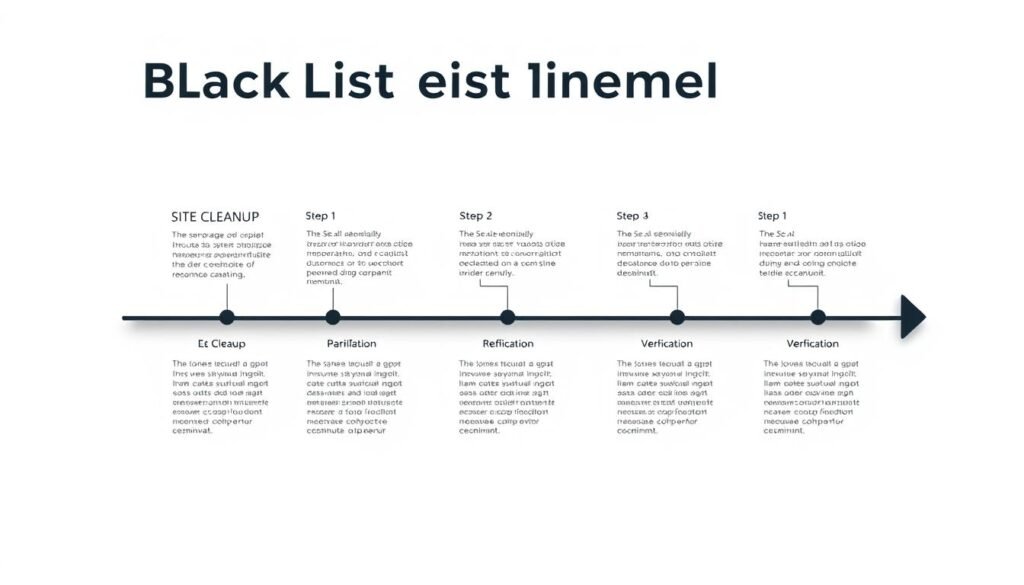
Google Search Console Verification Process
Once you’ve fixed problems, send a reconsideration request through Google Search Console. The security review process usually takes 24–72 hours. Here’s what to do during this time:
- Check the “Manual Actions” report for updates
- Respond quickly to any follow-up requests
- Watch the “Index Status” tool for progress
Monitoring Your Site’s Status
Use these tools to track your site’s recovery without guessing:
| Tool | Purpose |
|---|---|
| Google Search Console | View manual actions and indexing stats |
| Sucuri SiteCheck | Scan for hidden malware |
| Browser warnings | Test Chrome/Safari to confirm browser warning removal |
Addressing Lingering Trust Issues with Users
“Trust is earned daily,” says cybersecurity expert Karen Smith. “Rebuilding takes action.”
Even after removal, users might still be cautious. To improve site reputation recovery, consider:
- Sharing a public security report on your site
- Adding SSL certificates and trust badges
- Keeping in touch with customers through email
While fixing technical issues might clear warnings fast, full recovery takes longer. Keep up with monitoring and communication to regain trust.
Working with Your Shared Hosting Provider During Blacklist Removal
Working closely with your hosting support team is crucial when facing a Google blacklist. Begin by clearly explaining your problem and sharing any evidence, like malware scan reports. This proactive helps your provider focus on your issue quickly.
- Request server security audits to find any shared server problems.
- Find out about hosting security features like automatic malware scans or firewall updates.
- Keep a record of all talks to track progress and to bring up any issues that aren’t solved.
Providers might offer security assistance like dedicated IP addresses or emergency backups. If your host is slow to act, it’s okay to ask for their escalation team or third-party auditors. Remember, most providers want to fix problems fast to protect their own image.
“Aim for partnership, not blame. Say, ‘We’re addressing this together—what steps can we take next?’”
If you’re not happy with the initial help, look into temporary solutions like cloud-based security plugins. Always check fixes with Google’s Security Hub tools before asking for a review again. Clear, focused keeps things moving.
Preventing Future Blacklist Issues on Shared Hosting
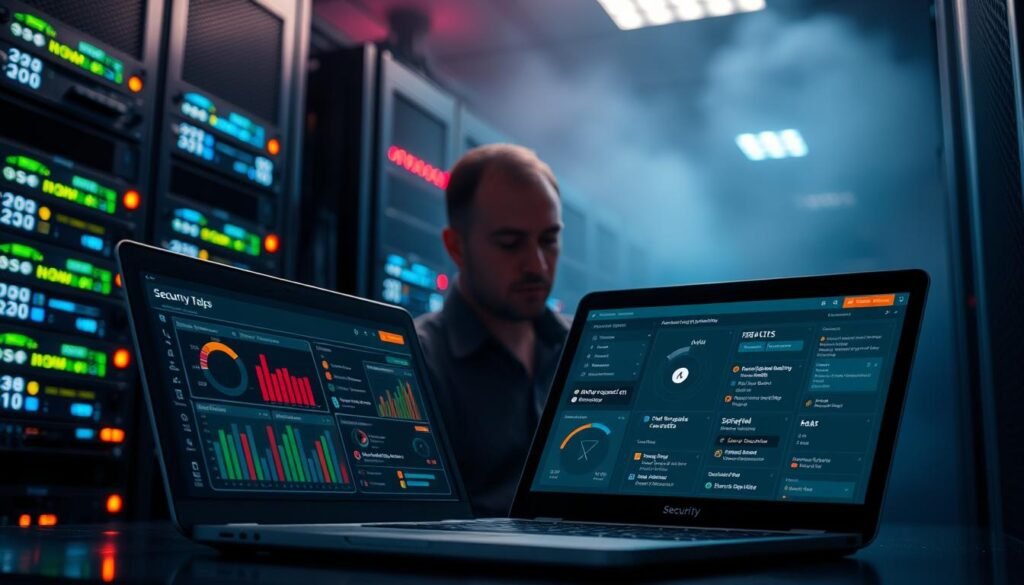
Staying ahead of Google blacklist penalties is crucial. By using these strategies, you can keep your site safe and fast on shared hosting.
Essential Security Plugins and Tools
Use security plugins like Wordfence or Sucuri to boost website security hardening. They stop unauthorized access, find threats, and keep a website firewall. Always update plugins to fix bugs.
Regular Security Scanning Practices
- Do automated malware prevention scans weekly with tools like MalCare.
- Check files manually every month for odd code or unauthorized changes.
- Turn on real-time monitoring for any unauthorized login attempts.
Backup Strategies for Quick Recovery
A good backup plan means quick recovery. Here’s how to do it:
| Strategy | Frequency | Storage Type | Verification Steps |
|---|---|---|---|
| Automated Backups | Daily | Cloud (e.g., AWS, Backblaze) | Checksum validation |
| Manual Backups | Weekly | External drives | Restore testing |
When to Consider a Hosting Upgrade
If shared hosting isn’t enough, look into secure hosting options like VPS or dedicated servers. These options lower risks from other sites and give you more control over your website firewall.
Conclusion: Maintaining a Clean, Secure Website on Shared Hosting
Getting off a Google blacklist is just the start. Keeping your website secure is a constant job for those on shared hosting. Regular checks and updates are key to long-term safety. Small actions today can prevent big problems later.
Security monitoring services help by catching threats early. Tools like automated scans and strong passwords are essential for staying off blacklists. Even on shared hosting, you can keep your site safe with the right approach.
While professional help is available, taking proactive steps is more important. Enable automatic updates, use trusted plugins, and make backups regularly. These steps build a strong defense against future threats.
Begin by reviewing your current setup. Focus on tools that make security monitoring easier. Simple steps like enabling two-factor authentication or cleaning up old files can make a big difference right away.
Keeping your site clean isn’t a one-time task—it’s a habit. By being vigilant and using reliable tools, you protect your site’s reputation and keep it visible online. Take action now to keep your site safe and compliant.
FAQ
What causes a website to get blacklisted by Google?
Websites can get blacklisted by Google for many reasons. This includes malware, phishing, spam, and the neighbor effect. The neighbor effect happens when other sites on the same server are compromised. Google blacklists sites to protect users from threats.
How can I check if my site is blacklisted?
To see if your site is blacklisted, use Google Search Console. Look for notifications or use third-party tools. A sudden drop in traffic could also mean you’re blacklisted.
What is the best way to remove malware from my site?
To remove malware, first identify the issue with tools from Google Search Console or other scanners. Then, clean infected files and sanitize databases. Finally, put in place security measures to avoid future problems.
Should I consider hiring a professional for blacklist removal?
If you face complex infections or need help, think about hiring a professional. They offer detailed solutions and can speed up the recovery.
What steps can I take to prevent future blacklisting?
To avoid future blacklisting, use essential security plugins and scan regularly. Keep backups and consider a hosting upgrade for better security. Always keep an eye on your site’s health!
How long does the recovery process take after a blacklist cleanup?
The recovery time varies. After cleaning, Google’s review takes 24-72 hours. But, rebuilding user trust and search rankings takes longer, needing ongoing work.
How do I work with my shared hosting provider to resolve these issues?
Work with your hosting provider by sharing important info and asking for help. They can assist with server logs and security checks. A good relationship can help during the removal process.