When Google flags your site as unsafe, your online presence vanishes fast. A website security breach can slash traffic by up to 90% overnight, damaging credibility and revenue. This guide shows how to fix Google blacklist penalties using proven methods like malware cleanup and search ranking recovery. Whether you use a Google blacklist removal service or tackle it yourself, this process empowers you to regain control.
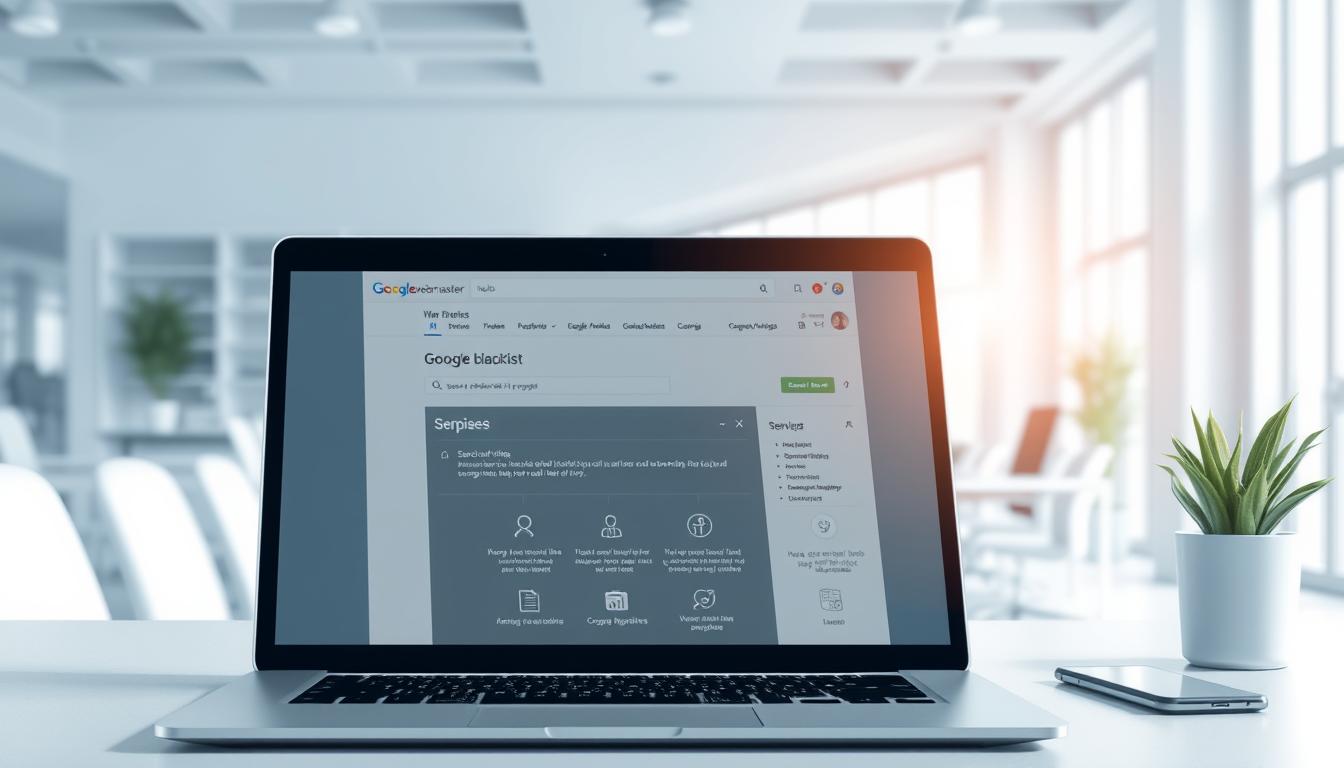
Key Takeaways
- Google blacklisting causes immediate traffic drops and harms business trust
- Malware cleanup is critical to resolving security alerts and restoring rankings
- Search ranking recovery requires fixing both technical and content issues
- Professional Google blacklist removal services offer expert guidance
- Proactive website security measures prevent future penalties
Understanding Google's Blacklist: What It Means for Your Website
Google’s blacklist marks websites that harm users. Here’s how it works and why it matters:
How Google Identifies Compromised Websites
Google scans websites with automated tools and human checks. Their Safe Browsing warnings look for malware detection, hidden links, or tricks. Search Console alerts owners about problems like phishing or suspicious code.
- Automated scans check for malware and phishing traps daily.
- Manual reviews target sites with severe violations, like persistent malware.
The Different Types of Google Warnings
Users see different alerts based on the threat:
- Malware warnings: “This site may harm your computer” appears with Google security warnings for infected sites.
- Phishing alerts: Warns users of fake login pages stealing sensitive data.
- Deceptive content: Sites tricking users into unsafe actions get flagged.
Impact of Blacklisting on Search Rankings and Traffic
| Metric | Before Blacklist | After Blacklist |
|---|---|---|
| Organic Traffic | Steady visibility | Up to 95% traffic drop |
| Conversion Rates | Natural engagement | Trust loss reduces signups |
Blacklisted sites often disappear from search results, hurting credibility. Avoiding flagged sites harms long-term growth. But recovery is possible—start by fixing issues and submitting a reconsideration request.
Knowing the system is the first step to reclaiming your site’s health.
How to Confirm Your Website Has Been Blacklisted
Figuring out if your site is blacklisted needs some effort. Start with these steps to check and fix any issues.
Using Google Search Console to Identify Security Issues
Login to Google Search Console and go to the Security section. Here, Google’s security notifications point out malware or hacked content. The Security Issues report lists any flagged pages. Regular
Manual Verification Methods
- Search “site:yourdomain.com” in Google. If pages don’t show up, look for “malware detected” warnings.
- Visit your site on different browsers. A warning page (like “Not Safe”) means Google flags your site.
- Use Google’s Transparency Report to see if your domain is in malware or phishing lists.
Third-Party Tools for Blacklist Checking
Tools like Sucuri SiteCheck, Norton Safe Web, and McAfee SiteAdvisor give quick blacklist check results. Just enter your URL to scan across many blacklists and get steps to fix.
Common Reasons Websites Get Blacklisted by Google
Google blacklists websites that break its safety rules. The main reasons include malicious code, like hidden scripts that harm visitors. A hacked website might also host crypto miners, making users’ devices mine digital currency without their knowledge. These issues often start from outdated plugins or weak login details.
- SEO spam: Hackers add hidden links or stuff pages with keywords to change rankings.
- Phishing content: Fake login forms or payment pages trick users into sharing sensitive data.
- Deceptive practices: Cloaking hides malicious changes from Google’s crawlers while affecting visitors.
Old content management systems like WordPress or Joomla are often targeted. Weak passwords or unpatched plugins give attackers a way in. Even small sites using outdated themes can get infected with malicious code. In 2023, 38% of blacklisted sites had unpatched vulnerabilities, security researchers found.
“Weak security practices leave websites exposed to attacks,” warns Google’s Webmaster Guidelines. “Regular audits are critical to prevent penalties.”
Keeping software up to date and using two-factor authentication helps. Watching for sudden SEO spam or suspicious traffic spikes can catch issues early. Knowing about these threats is the first step to keeping sites safe.
Immediate Actions to Take After Discovering You're Blacklisted
Confirming a Google blacklist means you must act fast. Focus on steps that protect your site and keep users’ trust. These actions are key to handling a security breach response and crisis management well.
Securing Admin Access and Changing Passwords
First, lock down all admin accounts. Change passwords for hosting, FTP, CMS, and database access. Use tools like 1Password or Bitwarden to make strong, unique passwords.
Backing Up Your Website Before Making Changes
Make a website backup of files and databases before you start cleaning up. Use tools like cPanel, FTP clients, or CMS plugins like UpdraftPlus. Keep backups in safe, offline spots.
Make sure your backups work so you don’t lose data during repairs.
Notifying Relevant Stakeholders
Tell users, employees, and partners right away. Use simple, clear language to explain the problem and what you’re doing. Here’s an example:
“We’re addressing a security concern and taking immediate steps to resolve it. Your safety remains our priority. Updates will follow as we work to restore services.”
Share this info via email, social media, or a site banner. Being open helps keep trust and reduces damage to your reputation.
The Complete Google Blacklist Removal Service Process
When you face a Google blacklist penalty, you have two choices. You can try to fix it yourself or get professional help. The right choice depends on your skills and what you can afford. Here’s how to make the best decision.
Step-by-Step DIY Removal Guide
Start by scanning your site with tools like Malwarebytes or Wordfence. Look for malware. Use commands like grep -rl “malicious_script.js” to find infected files. Follow these steps:
- Backup your files before making any changes
- Remove the malicious code you find
- Make sure all software and plugins are up to date
- Ask Google to reconsider your site through Google Search Console
When Professional Help Is Essential
Think about getting professional help if:
- You keep getting infected even after trying to clean up
- The malware is encrypted or hard to understand
- You don’t have enough time to do it yourself
“Complex malware often requires specialized tools and expertise to fully eradicate.” – Cybersecurity Today, 2023
Cost Comparison for Cleanup Solutions
| Service Type | Description | Cost Range |
|---|---|---|
| Basic malware scan | Automated detection and report generation | $100–$300 |
| Full website cleaning | Manual code review + security remediation | $500–$2,000 |
| Ongoing protection | Monthly monitoring and maintenance | $200–$500/month |
Professional services offer full responsibility and guarantees after fixing your site. DIY solutions need you to be tech-savvy. Decide based on your situation and what you need.
Cleaning Infected Files and Removing Malicious Code
Begin by scanning PHP, JavaScript, and HTML files for odd patterns. Look for things like unexpected Base64 strings, hidden iframes, or tricky scripts. Tools like DiffMatch or Sucuri SiteCheck can compare clean backups with current files to find changes.

- Disable plugins and themes to isolate issues
- Replace core CMS files with official versions
- Delete unauthorized user accounts and spammy database entries
Use this CMS-specific guide for targeted infection removal:
| CMS | Risk Zones | Action Steps |
|---|---|---|
| WordPress | Plugins, wp-config.php | Check wp-includes folder; update plugins via safe sources |
| Joomla | Administrator files | Verify configuration.php integrity; scan media directories |
| Drupal | Theme templates | Validate module hashes; reset user 1 permissions |
After file restoration from clean backups, secure .htaccess files with firewall rules. Test every change in a staging environment first. This process takes time, but careful steps ensure safe infection removal. You’ve got this—your site’s recovery starts here!
Submitting a Reconsideration Request to Google
After fixing security issues, it’s time to ask Google to review your site again. A detailed reconsideration request shows you’re serious about solving problems and following rules.
How to Write Your Reconsideration Request
Start by explaining the problem and how you fixed it. Talk about actions like removing malware or changing passwords. Use phrases like, “We’ve addressed all violations listed in your review.”
- Start with a subject line: “Request to Reconsider [YourWebsite.com]”
- List each resolved violation with dates and methods used
- Attach security documentation proving fixes
What to Include with Your Submission
Google needs proof you’re following the rules. Send:
- Scan results from tools like Sucuri or Google’s Security Transparency Report
- Screenshots of cleaned pages
- Logs showing removed malicious files
Also, include search console verification screenshots to show you own the site and have made updates.
Follow-Up and Next Steps
Google usually reviews requests in 1-7 days. Keep an eye on Search Console for updates. If you’re rejected, follow any new instructions quickly. Don’t resubmit until all new fixes are done. Being persistent and thorough can help you succeed.
Preventative Measures to Avoid Future Blacklisting
Keeping your website safe isn’t a one-time job. It’s an ongoing effort to protect it from threats. Here’s how to defend against the issues that got you blacklisted in the first place.
Regular Security Audits and Monitoring
Begin with vulnerability scanning tools like Sucuri or Wordfence to find weak spots. Do quarterly audits, watch for file changes, and check server logs for odd activity. Also, use real-time security monitoring services to spot threats quickly.
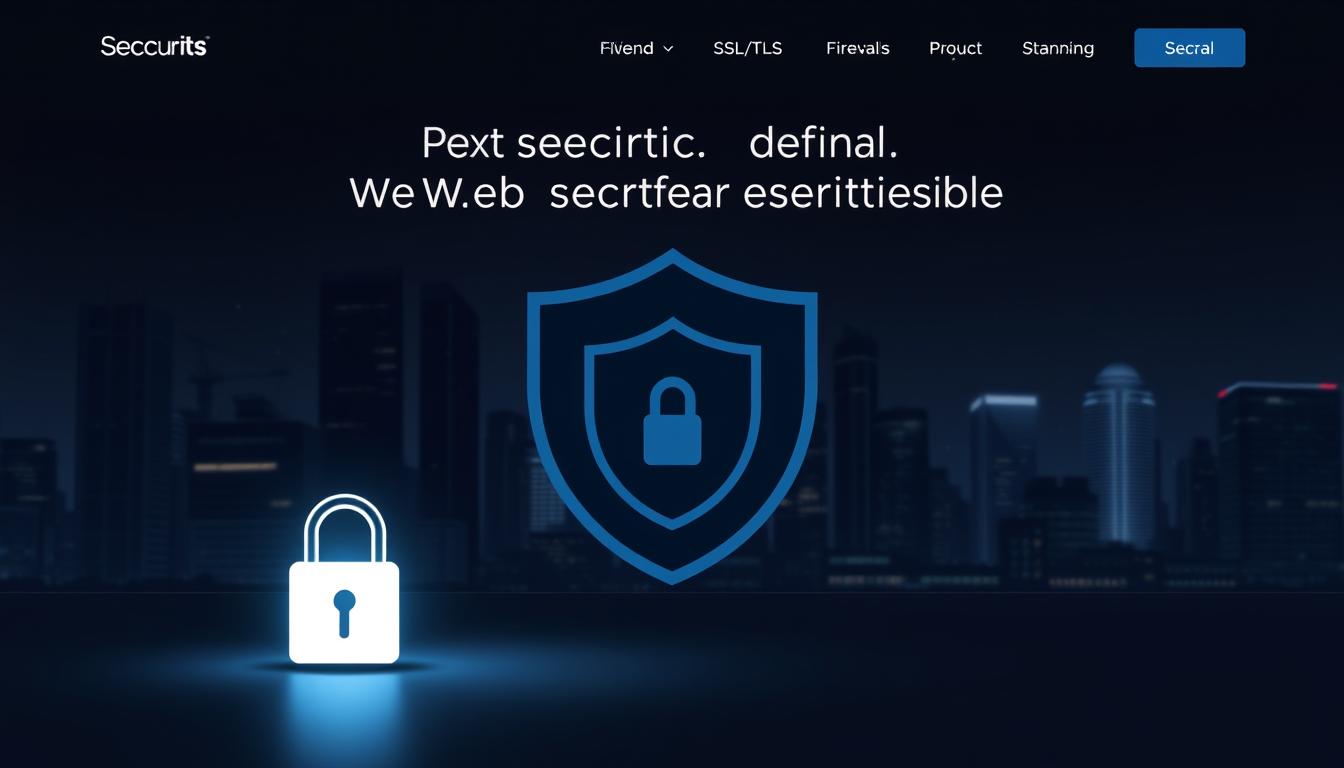
Keeping Software and Plugins Updated
Old software is a big target for hackers. Here’s a simple plan to stay safe:
- Automate updates for your CMS (like WordPress).
- Use staging sites to test new plugins or themes before you use them live.
- Turn off unused plugins and remove old code.
Implementing Website Security Best Practices
Here are some ways to boost your defenses:
- Set file permissions to 644 and folders to 755.
- Use two-factor authentication for admin accounts.
- Enable a CDN with DDoS protection (like Cloudflare).
- Install a Web Application Firewall (WAF) like Imunify360.
“Proactive attack prevention starts with layers of defense, not just technical fixes.” — OWASP Foundation
Small, regular steps can make security a habit, not a problem. Focus on these steps to keep your site safe and meet Google’s standards.
Recovery Timeline: What to Expect After Cleanup
After cleaning malware and submitting a reconsideration request, the recovery journey begins. Here’s what to expect:
- Immediate access restoration for direct visitors once Google verifies site safety.
- Gradual search ranking recovery over 1-4 weeks as Google reindexes pages.
- Full traffic restoration and reputation management taking 1-6 months depending on past violations.
| Phase | Timeline | Key Metrics |
|---|---|---|
| Initial cleanup | Days 1-7 | Website access restored |
| Search visibility | Weeks 2-4 | Rising keyword rankings |
| Long-term recovery | Months 1-6 | Stable organic traffic growth |
“Patience and persistence are critical here. Most sites see 80% of their pre-blacklist traffic within three months with proper post-blacklist SEO.” – SEO Recovery Guide 2023
Accelerate recovery by:
- Publishing fresh content weekly
- Monitoring rankings via Search Console
- Engaging users with recovery updates
Remember: Full reputation management requires consistent effort. Celebrate small wins like returning rankings for local keywords, but stay focused on long-term goals. Many businesses see 70-90% traffic restoration within six months with proactive post-blacklist SEO strategies.
Conclusion: Maintaining Your Website's Health After Blacklist Removal
Keeping your site safe needs constant effort in website security maintenance. Just like cars need regular checks, your website needs ongoing care. Start with a monthly security check using tools like Sucuri or Wordfence to find problems early.
Remember to update plugins every quarter and check your SSL certificate yearly. This keeps your site’s defenses strong.
Ongoing monitoring doesn’t have to cost a lot. Small teams can use free tools like Google Search Console alerts. Larger businesses might choose 24/7 threat detection services.
Focus on security investment based on what you can afford. Whether it’s hiring a developer or automating updates, every step helps protect your site from threats.
Start by adding one security task to your calendar today. Update a plugin, enable two-factor authentication, or check your backups. Taking proactive steps today can prevent big problems tomorrow. Your site’s safety depends on the habits you build now, not just quick fixes after crises.
FAQ
What does it mean when my website is blacklisted by Google?
Being blacklisted by Google means your site is seen as unsafe. This can hurt your search rankings and visibility. Google does this to protect users, which can harm your business.
How can I check if my website is blacklisted?
Check if your site is blacklisted by using Google Search Console. You can also run a manual search or use tools like Sucuri SiteCheck. These tools scan for security issues.
What common causes lead to Google blacklisting?
Websites get blacklisted for many reasons. This includes malware, phishing, and SEO spam. Outdated systems or plugins can also be a problem. Knowing this helps you stay safe.
What should I do immediately after discovering my site is blacklisted?
First, change all admin passwords. Then, back up your site to keep data safe. Tell others about the issue to keep trust.
Are there effective steps I can take to DIY the removal process?
Yes! Start by scanning for malware and removing it. Use tools to help. But, if problems keep coming back, you might need a pro.
How do I create an effective reconsideration request to Google?
Your request should explain the problem and how you fixed it. Show Google you’re serious about security. Include scans and logs to prove your site is safe.
What preventative measures can I implement to avoid future blacklisting?
Regular security checks and updates are key. Use secure login methods and a Web Application Firewall. Keeping your site secure is important.
What is the typical recovery timeline after my website has been cleaned?
Your site might be accessible right away. But, getting back to normal in search results takes time. Keep talking to your audience and create new content to help your site recover faster.