Discovering your WordPress site is marked as unsafe by Google can feel like a crisis. A Google blacklist blocks traffic, ruins credibility, and harms your online presence. This situation isn’t just technical—it directly impacts sales, engagement, and trust. For businesses and bloggers, recovery requires action.
This guide explains how Google’s blacklist works and how to fix it. Learn about professional Google blacklist removal service options and WordPress security fixes. Protect your website reputation management by understanding threats like malware or spam penalties. Every step here helps you reclaim visibility and rebuild trust with users and search engines.
Key Takeaways
- Google’s blacklist instantly reduces traffic and damages online credibility.
- Swift action is critical to prevent long-term harm to your site’s performance.
- Professional Google blacklist removal service experts can identify hidden threats.
- WordPress security updates and clean code are vital to pass Google’s checks.
- Rebuilding website reputation management involves fixing technical issues and monitoring.
Understanding Google's Blacklist and Its Impact on Your WordPress Site
Google’s blacklist is more than a penalty—it’s a warning sign. It affects how search engines and users see your site. If Google finds malware, phishing, or spam, your site gets flagged.
This can lead to Google penalties that can make your site invisible overnight.
What Happens When Google Blacklists Your Website
Visitors see browser warnings like “This site may harm your device” when they try to visit. Search engines block your pages from showing up in results. This cuts off organic traffic.
Many sites lose up to 80% of their traffic right away. Instead of your content, visitors get redirected to warning pages.
The Financial and Reputational Consequences
Blacklisting scares off visitors, leading to lost sales. Businesses often see a 40–60% drop in revenue during penalties. Trust in your site erodes as customers doubt its safety.
Fixing issues and rebuilding trust can be costly. Experts may need to be hired, straining your budget.
How Blacklisting Affects Search Rankings and Visibility
Blacklisted sites disappear from search rankings, making your content hard to find. Website visibility drops to zero. Even high-quality pages can vanish, undoing months of SEO work.
Competitors gain an advantage while your site struggles to regain trust.
Common Reasons WordPress Websites Get Blacklisted by Google
Google penalizes websites that break its safety or quality rules. Many WordPress sites get flagged for these reasons:
Malware and Hacked Website Content
Weak passwords or old plugins let hackers get in. They can add WordPress malware that redirects or steals info. A 2023 Sucuri report showed 40% of breaches were due to unpatched themes.
Infected files might have hidden scripts or fake admin accounts.
Phishing Attempts and Social Engineering
Phishing pages try to get users’ login details. Hackers might swap login forms with fake ones. To fix, you need to remove phishing and restore backups.
One e-commerce site was blacklisted after hackers added fake payment pages.
SEO Spam and Keyword Stuffing
Google flags SEO spam like too many keywords or invisible text. A travel blog was penalized for using “cheap flights” 50 times in one post. Automated tools spot unnatural content patterns.
Suspicious Backlink Profiles
Unnatural backlinks from hacked websites or spam farms can get you penalized. Google’s algorithm notices sudden spikes in low-quality links. A local business was flagged after linking to 100 unrelated sites in a week.
How to Identify If Your WordPress Site Has Been Blacklisted
Regular blacklist status checking is key to catching problems early. Here’s how to spot issues quickly:
- Check Google Search Console alerts every day. Log into your account and look for Google Search Console alerts under “Security”. A “Security Issue” alert means Google found malware or hacked content.
- Use Google’s Transparency Report. Enter your site’s URL to see if it’s listed under malicious software or phishing warnings.
- Run blacklist status checking tools. Free scanners like Sitelock or Sucuri scan for hidden threats Google might have detected.
- Track sudden traffic drops. A sharp decline in visitors or rankings often signals a blacklist. Check analytics with recent updates.
- Watch for browser warnings. Users seeing “Not Secure” messages or blocked access? That’s a sign of security breach detection by browsers.
“Ignoring alerts is risky. Even small issues can lead to full removal from search results,” warns Web Security Experts Inc.
If your site shows up in these checks, act quickly. Early action prevents long-term damage to your site’s reputation and traffic.
The Complete Google Blacklist Removal Service Process
Professional services have a step-by-step plan to remove your WordPress site from Google’s blacklist. Here’s how it works:
Initial Security Assessment and Malware Scanning
A certified team starts with a security assessment to identify vulnerabilities. They use malware scanning tools to check every file and plugin. This ensures no threat is missed.
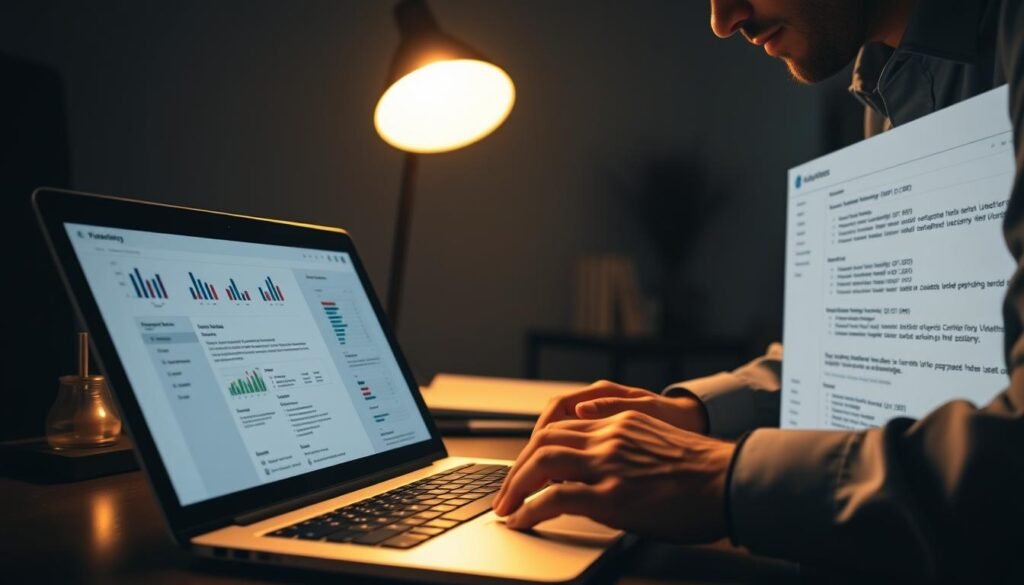
Cleaning Infected Files and Removing Malicious Code
Next, experts use site cleaning services to remove malware. They delete infected files and repair databases without breaking site functions.
Addressing Security Vulnerabilities
After cleaning, the team patches vulnerabilities in themes, plugins, and server settings. This stops reinfections and strengthens defenses.
Submitting Reconsideration Requests to Google
Once clean, the final step is submitting a reconsideration request via Google Search Console.
“After fixing the issue, file a reconsideration request in Search Console,” advises Google’s guidelines. Services provide documentation to speed up reviews.
Reputable providers offer clear timelines and documentation to support the reconsideration process.
DIY Google Blacklist Removal: Steps for WordPress Site Owners
Take charge of your site’s recovery with a DIY plan. First, gather the right tools. Then, follow simple steps to clean and protect your WordPress site.
Start by using malware removal tools like Wordfence or MalCare to scan your site. These WordPress security plugins show you infected files and suspicious code. Always back up your site before making any changes.
- Malware scanners (e.g., Sucuri SiteCheck)
- Backup plugins (UpdraftPlus)
- File comparison tools (WP-FileDiff)
Update WordPress core, themes, and plugins right away. Old code is a big risk. Use your dashboard’s Updates section and avoid third-party downloads.
Check user accounts to remove unauthorized access. Delete unused admin accounts and use two-factor authentication. Change passwords to 12+ characters, mixing letters, numbers, and symbols.
| File Type | Recommended Permissions |
|---|---|
| Files | 644 |
| Folders | 755 |
After cleaning up, test your site well. If problems still exist, you might need professional help. Small businesses and site owners can fix minor issues with these steps. But, serious cases need expert help.
When to Hire Professional Help for Blacklist Removal
If your WordPress site is on Google’s blacklist, getting expert help is key to quick recovery. Professional security services are great at removing complex malware. They save time and lower risks. You might need WordPress security experts if:
- Malware keeps coming back after you try to remove it yourself
- Server issues confuse your team because of technical terms
- The blacklist is caused by advanced attacks that simple fixes can’t handle
Do you know if your team can handle encrypted malware or talk to Google’s webmaster team? If not, it’s time to get professional help. Good providers offer:
- 24/7 monitoring after the malware is removed
- Help following Google’s strict rules
- Help with requests to be removed from the blacklist
“Blacklisted sites with compromised admin panels or server-level infections need specialized intervention,” says the 2023 Google Webmaster Guidelines report.
When looking for providers, focus on those with:
- Proven success in getting sites removed from Google’s blacklist
- Clear pricing (usually $500–$3,000 based on how bad the problem is)
- Certifications like Google Digital News Initiative training
Professional services often include checks after the malware is gone to make sure it doesn’t come back. While there are upfront costs, the damage from ongoing penalties is much worse. Look for providers who promise clear communication and regular checks to make sure your site is fully recovered.
Preventing Future Blacklisting: WordPress Security Best Practices
Keeping your site safe is an ongoing job. By using WordPress protection strategies, you can stop security vulnerabilities before they cause trouble. These preventative measures help keep your site safe and avoid penalties.
Regular Backup and Monitoring Solutions
First, set up automated backups to quickly recover if problems happen. Use plugins like UpdraftPlus or BackUpWordPress for weekly backups. Keep backups offsite for extra safety.
Also, use tools like Wordfence’s alerts for real-time monitoring. Test your backups every month to make sure they work.
Security Plugins That Protect Against Common Threats
Plugins like Wordfence or Sucuri Security fight off malware and brute-force attacks. Turn on firewall rules and scan uploads automatically. These tools block bad traffic, reducing security vulnerabilities that could get you blacklisted.
Server-Level Security Enhancements
Boost server security by enabling HTTPS and keeping PHP up to date. Use a Web Application Firewall (WAF) from Cloudflare. Do website security audits twice a year to find and fix problems.
Limit login attempts and set file permissions to 644/755. This helps keep your site safe.
Recovery Timeline: What to Expect After Blacklist Removal Steps
Getting your WordPress site back after a Google blacklist takes time. Here’s what you can expect during website recovery and the journey to traffic restoration:

“Patience and proactive steps are key to rebuilding your site’s reputation,” says Google Webmaster Guidelines.
Google’s reconsideration requests can take 1–2 weeks to process. Once approved, expect your site’s search ranking to start improving in 1–3 months. It might take 3–6 months for traffic to fully recover as trust signals strengthen. Here’s how to keep track:
| Phase | Timeline | Action |
|---|---|---|
| Initial Review | 1–2 weeks | Monitor Google’s response |
| Ranking Rebound | 1–3 months | Optimize content and track rankings |
| Traffic Growth | 3–6 months | Run SEO campaigns and analyze trends |
| Reputation Building | 6+ months | Engage users, update content, and rebuild trust |
While waiting, work on updates that users will love, like new blog posts and secure plugins. Talk openly with customers about your reputation rebuilding efforts. Keep at it—small steps add up over time.
Conclusion: Reclaim Your WordPress Site's Reputation and Visibility
Getting off a blacklist takes effort and action. Fixing malware, securing plugins, and following Google’s rules helps. Regular updates and scans keep your site safe from penalties.
Tools like Sucuri or Wordfence make protection easier. Professional services help with tough problems. Recovery is an ongoing process of checks and updates.
Keep an eye on your site’s performance. Use tools like Google Search Console for insights. Learning about security and updates is key.
Start fixing your site today. Use DIY methods or get help from experts. Protecting your site builds trust and grows your audience.
FAQ
What steps should I take if I think my WordPress site has been blacklisted?
First, check Google Search Console for security alerts. Then, use Google’s Transparency Report to see if your site is marked as unsafe. Use security plugins to scan for malware. If you find big problems, think about getting help from a pro.
How can I monitor my site to prevent blacklisting?
Use performance analytics tools to watch for odd traffic. Regular backups and security plugins like Wordfence or Sucuri help protect against threats. Always update WordPress, themes, and plugins.
What are the costs associated with removing my site from Google's blacklist?
Prices vary based on the problem’s size. Basic fixes might cost $100, but serious issues could be hundreds of dollars. Think about how much you might lose in revenue while blacklisted.
Will my site’s traffic return to normal after being removed from the blacklist?
Usually, traffic will start to come back once Google removes the blacklist. But, it might take some time for your rankings to get back to normal. Working on rebuilding trust and promoting your site can help speed things up.
How long does the blacklist removal process take?
How long it takes to get off a blacklist varies. After you send a reconsideration request, Google might take a few days. After that, it could take more time for your site to fully recover.
What are the common security plugins I should consider for my WordPress site?
Wordfence, Sucuri Security, and iThemes Security are good choices. They offer firewall protection, malware scans, and login monitoring to boost your site’s security.
How can I improve my website’s overall security?
To improve security, use strong, unique passwords and enable two-factor authentication. Update themes and plugins often and limit user access. Also, consider using HTTPS to secure data.